- Streaming Products
- BD-DVD products
- Store
- Useful Articles
- support
Netflix is a popular streaming platform that offers a wide range of high-quality video and movie content. However, for many people, watching Netflix videos on a large TV screen is more appealing than watching them on a small smartphone or computer screen. Furthermore, watching Netflix on TV allows you to enjoy it with your family and friends. So how exactly can you watch Netflix on your TV? What are some things to be aware of?
In this article, we will answer each of these questions.Seven WaysWe will also explain the main reasons why you can't play Netflix on your TV and how to solve the problem. Please read to the end!

Related Posts:
To watch Netflix on your TV, you need to make some preparations. Before we get to the specific steps, make sure you meet the following requirements:
• I have a Netflix account.
• You are successfully connected to the network.
• Your TV is equipped with an HDMI port.
The most effective way to watch Netflix on your TV is toStreamByte for VideoOne method is to download Netflix videos to MP4 format and transfer them to your TV. This solution is compatible with both smart and non-smart TVs, and there is no need to purchase a special media player. With simple operations, You can watch Netflix videos offlineIn addition, you can easily bypass Netflix download restrictions, so you can enjoy Netflix videos on your TV without Wi-Fi, comfortably and without restrictions!
"StreamByte for Video" allows you to download videos from not only major streaming video services but also various small video services in bulk. In addition, the simple interface makes it easy for even beginners to operate intuitively.High quality and high speed downloadIts strength is also its biggest advantage over other tools. If you want to watch Netflix on your TV, give it a try.
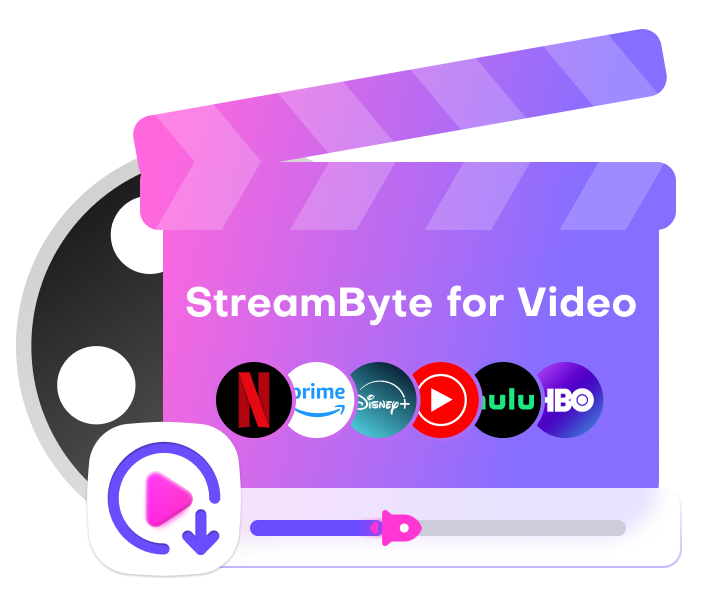
StreamByte for Video
This is a video downloader that supports major streaming services such as Netflix, Amazon Prime, and YouTube. You can save and enjoy your favorite videos with high image quality up to 8K and Dolby Atmos audio.
"Why we recommend StreamByte for Video"
Here, "StreamByte for VideoWe'll explain how to use it to easily watch Netflix on your TV.
step 1"StreamByte for Video"Log inThen, major streaming services including Netflix will be displayed on the main interface. Select Netflix from the list.

Step 2When you open the page of the video you want to download, the software will analyze the video andCloud Icon(You can also search by pasting the video URL in the interface.)
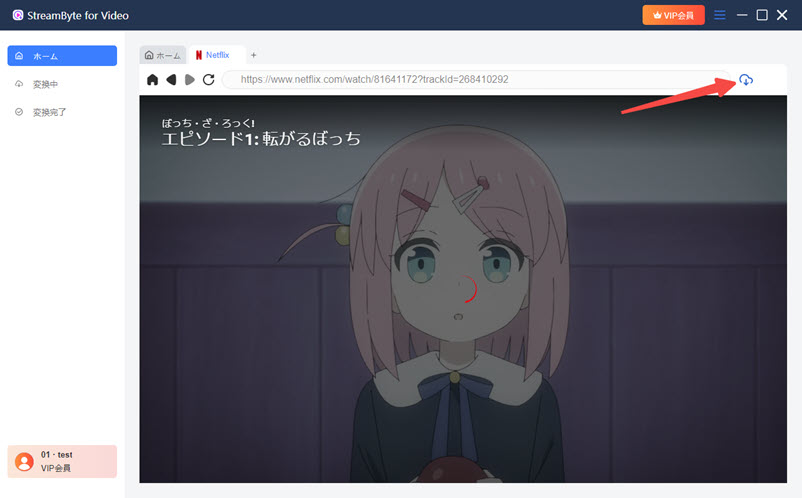
Step 3,Cloud IconYou can click to change settings like output format, audio, subtitles etc. according to your preference.
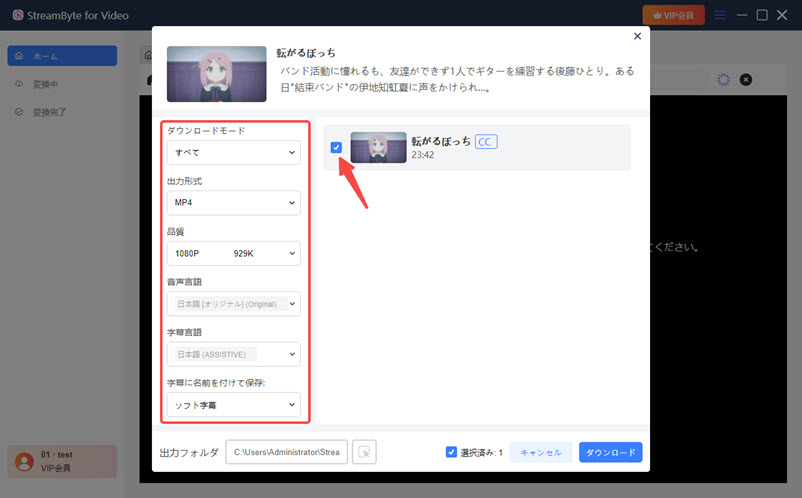
Step 4,lastly,"download" button to download the video. You can see the download progress on the "Converting" screen. Once the download is complete, you can transfer the Netflix video to your TV and watch Netflix on your TV.
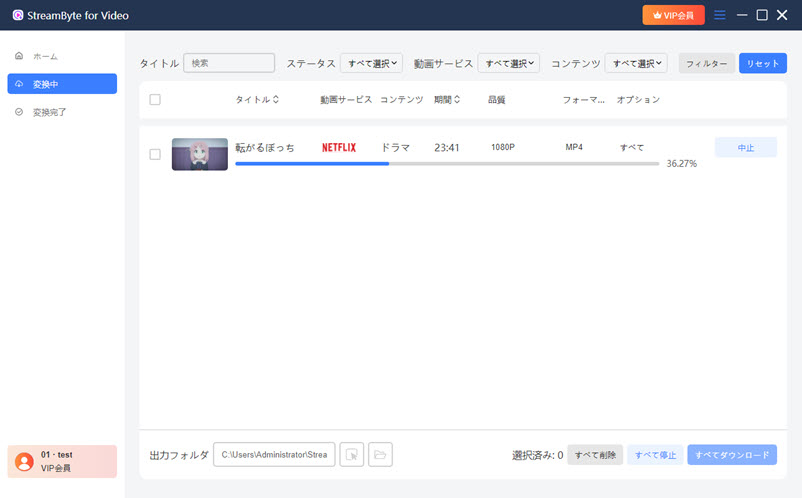
With these steps, you can easily watch NetflixmovieYou can download Netflix and watch it on your TV. The official Netflix app and downloaded content have no playback time limit, so you can enjoy high-quality video at any time without time constraints.High speed downloadWith the function4K High ResolutionThe biggest advantage is that content can be saved smoothly and the playback quality on the TV is guaranteed.StreamByte for Video" is an ideal option for users who want to watch Netflix on their TV.
Most modern televisionsHDMI terminalIt has a port, and using this interface to connect other devices to watch Netflix on your TV is one of the most versatile options.
To connect your TV to another device, follow these steps:
step 1First, check the back or side of your TV.HDMI port locationOnce you have decided which port to use, prepare an HDMI cable.
Step 2Make sure to connect one end of the HDMI cable to the HDMI output port on the other device and the other end to the HDMI input port on your TV.
Step 3, and finally, press "Input switchingPress the " button, select the connected HDMI number, and the screen of the external device will be displayed on the TV.

This method allows you to watch Netflix on your TV through your PC or other devices. However, this method requires an Internet connection,Communication environmentPlease note that if the connection is unstable, you may experience poor picture quality or playback interruptions. If you want to watch Netflix on your TV without being restricted by your internet connection,StreamByte for VideoWe recommend that you download the video from and then play it on your TV.
Some Blu-ray players support Wi-Fi connection, and these models can be used like a smart TV just by connecting to the network. Once connected, you can watch Netflix on your TV by connecting the Blu-ray player to your TV and downloading the Netflix app. Below are the main Blu-ray players that support this feature:
Sony BDP-S6700
LG BP350
Panasonic DP-UB420
Samsung BD-J5700

You can download the Netflix app directly from the TV's app store, and the setup can be completed easily using only the remote control. Watching Netflix videos on a smart TV is very easy, just follow the instructions below.
step 1, Smart TVnetworkConnect to:
Step 2, "Netflix" Install the app.
Step 3You can then log in to Netflix and watch Netflix videos on your TV.
In the previous article, we introduced how to easily watch Netflix on your TV using a smart TV. So, is there a way to watch Netflix videos on a regular TV? Of course there is. If you use a streaming media player, you can easily enjoy Netflix videos on a regular TV.Streaming Media Playeris a dedicated device for displaying the smartphone screen on a TV.Apple TV, Amazon Fire TV Stick, ChromecastHere's a quick guide on how to watch Netflix on your TV using each media player.
step 1,Apple TVAfter connecting the power, connect it to the HDMI port on your TV.
Step 2, set the TV input source to "Apple TV" Switch to ".
Step 3Turn on Bluetooth on your iPhone, connect it to your Apple TV, and then log in with your Apple ID.Log inand complete the basic setup.
Step 4, on your TV's home screen"Netflix" appOnce you're logged in, you can start watching Netflix on your TV.
step 1,Amazon Fire TV StickAfter connecting the power, connect it to the HDMI port on your TV.
Step 2, set the TV input source to "Amazon Fire TV Stick".
Step 3On the TV home screen, tap "NetflixAfter installing it, click on Download and launch the app. Once you're logged in, you can start watching Netflix on your TV.
step 1,ChromecastAfter connecting the power, connect it to the HDMI port on your TV.
Step 2, set the TV input source to "Chromecast".
Step 3On the TV home screen, tap "NetflixAfter installing it, click on Download and launch the app. Once you're logged in, you can start watching Netflix on your TV.
Step 4Install the Chromecast app on your smartphone or tablet and connect it to the same Wi-Fi network.NetflixLaunch the app, select the title you want to watch, and it will be displayed.Cast IconTap to watch Netflix on your TV.
You can also use your game console to watch Netflix on your TV.MicrosoftMost major game consoles, such as Netflix, support downloading the Netflix app. Simply install the Netflix app from your game console and connect it to your TV, and you can watch Netflix on your TV right away. The app is available for each game console.Online StoreYou can get it from here. The main current game consoles that are confirmed to be compatible with Netflix are as follows. For your reference,
PlayStation 3
PlayStation 4
PlayStation 5
Xbox One
Xbox Series X
Please note that support for the Netflix app has been discontinued on Nintendo game consoles, so please be careful about your environment.
You can also watch Netflix on your TV by connecting your smartphone or mobile phone to the TV. Here's how to connect your smartphone or mobile phone to watch Netflix on your TV:Wired and Wireless ConnectionsIt can be divided into two methods:
Wired connectionIn this case, first check whether your TV supports HDMI ports, and then check whether the HDMI cable you are using is compatible with the smartphone's port.compatibilityOnce you have confirmed this, you can easily watch Netflix on your TV by connecting your smartphone to your TV with an HDMI cable and setting the TV's input switch to the appropriate source.

Wireless connectionIn this case, you will need to use the Netflix cast function. Tap"Cast" iconTap to connect to your TV wirelessly. However, it is important to note that both devices must be on the same Wi-Fi network. Also, the casting function is only available on TVs that support this function.Standard with adsPlease note that if you are using a compatible smartphone or the AirPlay function on your iPhone, you may not be able to connect to your TV and will not be able to watch Netflix on your TV.
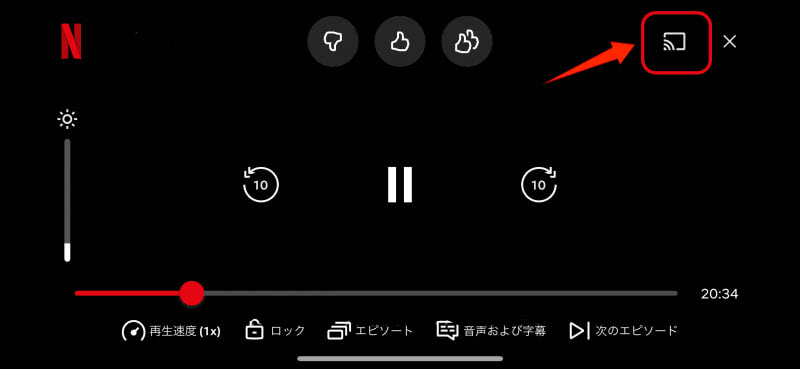
How to Watch Netflix on TV Without WIFI
Communication environmentUnstable internet connection can significantly slow down video loading speeds, cause some tasks to hang, and in more severe cases, can even prevent you from watching Netflix on your TV.
solution: First, reconnect to the Internet and try again. Also,Communication environmentIf the signal is not very good, it may be effective to move to a place with a stronger signal. In addition, if you are connected to Wi-Fi, try restarting your router and see if the situation improves.
If the connected device does not support the Netflix app, this can also be the reason why you cannot watch Netflix on your TV.
solution: Please check the version of the device you are connecting to the TV. If the version is incorrect, you will not be able to play Netflix on the TV.Latest versionPlease update to and try playing again.
If you see an error code while playing Netflix on your TV, it may be due to an issue with the Netflix servers.
solutionIf you see an error code or message on your screen, searching for that code on the Netflix Help Center may help identify the cause, or you can wait a while before trying again.
HDMI cable connection problem
If you're using an HDMI cable to connect your device, a poor connection could be preventing you from watching Netflix on your TV.
solution: First, make sure that the TV and device you are connecting to are compatible with HDMI connections. Then, check the connection status of the HDMI cable and try disconnecting and reconnecting it to see if that helps.
Unfortunately, Netflix's "Standard with Ads" version doesn't allow you to watch Netflix on your TV using your mobile device. If you want to watch Netflix on your TV,StreamByte for VideoUsing video download software such asVideo download softwareWe recommend that you watch the content by transferring it to a TV.
Netflix can be viewed simultaneously on a TV. However, even if you watch Netflix on a TV, you may not be able to watch it depending on your subscription plan.Device Limitapplies. Netflix has various plans, so the limit on the number of devices and titles you can watch also varies depending on the plan. If you have reached the limit on the number of devices, an error message may appear and you may not be able to watch Netflix on your TV. Please check the number of devices you can watch with each plan below.
| Plan | Number of titles that can be downloaded (per device) | Number of devices available for viewing | Fee |
| Ad-supported plan | 15 works/month | 2 units | 790 yen |
| No Ads Plan (Standard) | 100 works/month | 2 units | 1,490 yen |
| No Ads Plan (Premium) | 100 works/month (up to 15 works/month per device) | 6 units | 1,980 yen |
If you want to enjoy Netflix without being limited by the number of devices you can connect,StreamByte for VideoWe recommend downloading videos from and transferring them to your TV so you can watch Netflix on your TV.
Possible reasons for poor picture quality when watching Netflix on a TV include the network environment, TV resolution, and Netflix picture quality settings. If the connection is unstable, the picture quality will automatically decrease, so try disconnecting and reconnecting the Internet, or try watching in a location with stable signals. If the TV resolution is low, the video's original high-definition picture quality cannot be fully displayed, so one solution is to buy a high-resolution TV. In addition, the Netflix setting may be set to "low quality," so change it to "high quality" within the app before playing.
If you want to enjoy high quality images without worrying about network conditions or resolution limits, then this is the one for you.StreamByte for VideoWe recommend downloading and watching on Netflix. This method allows you to transfer high-quality Netflix videos to your TV, so you can enjoy Netflix videos regardless of your network environment.
If you want to watch Netflix at double speed on your TV, you can connect a device that supports double speed playback, such as a smartphone or computer, to your TV with an HDMI cable and mirror the screen of the device. The procedure for connecting via HDMI has already been explained in the previous section.Method 2: Connect other devices via HDMI cable" for a detailed explanation, so please refer to the relevant sections as necessary.
This article provides a detailed explanation of the seven ways to watch Netflix on your TV. The main methods are:StreamByte for VideoYou can download videos using a HDMI cable and transfer them to your TV to watch them, or you can connect your device to your TV with an HDMI cable. We also show you how to watch Netflix on your TV using a game console or media player. Finally, we also explain in detail the causes and solutions for when you can't play Netflix on your TV, so please refer to this article.
The most effective and recommended method among the seven methods is to use "StreamByte for Video" to download videos, then transfer them to your TV and play them.You can save Netflix videos in common formats such as MP4.Therefore, the biggest advantage is that you can easily play the downloaded videos on various devices, including TVs. After downloading Netflix videos with this software, you can watch them without worrying about viewing time limits or device restrictions.Standard with ads" plan, you can still watch Netflix on your TV
"StreamByte for Video" offers a free trial version, so if you want to watch Netflix on your TV, why not give it a try?
100% safe and virus free
100% safe and virus free

Get the latest news, product upgrades, information, guides, discounts and more about StreamByte.
Please enter a valid email address.